The following set of pages describes the process for developing addons for OpenBVE.
Basic Setup for creating a new addon:
Currently, the OpenBVE Developer’s Tools are distributed with the main program.
Therefore, no additional downloads are required.
They are located in the installation directory of the main program.
They consist of two major tools- Object Viewer and Route Viewer , and two minor tools Train Editor and Object Bender.
Route Viewer

Route Viewer allows you to render and view a route file. It supports viewing a route, reloading routes, visualising certain non-visual commands (such as Track.Section ), and jumping to stations and point of interest.
Object Viewer

Object Viewer allows you to view the 3D model formats which OpenBVE supports. It supports viewing multiple objects overlaid, reloading objects, and generates a list of errors in object files.
Train Editor
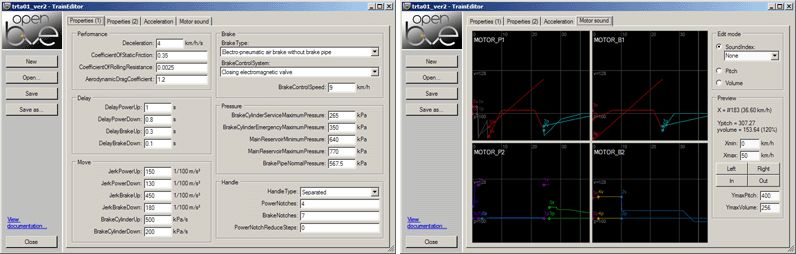
The Train Editor allows the editing of a train.dat file, including modifying properties and values, previewing train acceleration curves, and plotting of train sounds pitch and volume.
Object Bender
ObjectBender is a utility that helps create curved objects from shorter segments, for example, a 25m-long curved rail from a 5m rail segment.
ObjectBender offers a graphical user interface (GUI) as well as a command line interface (CLI). The GUI allows you to quickly create longer objects, while the command line interface helps with repetitive tasks.
The following is a list of command line arguments. Use these in a batch file to quickly create multiple objects that constantly needs updating(for example, multiple rails for different radiuses from a single rail segment.
Example:
1
ObjectBender input.csv output.csv /n=25 /s=1 /b=25 /r=600
| Argument | Meaning |
|---|---|
| /? | Shows the list of command-line arguments. |
| InputFile | The path to the input file. Can be a B3D or CSV file. |
| OutputFile | The path to the output file. Will be of the same format as the input file. |
| /n=Segments | The number of segments. |
| /s=SegmentLength | The length of each segment in meters. |
| /b=BlockLength | The block length in meters. If zero, the object is not rotated for use as a rail object. |
| /r=Radius | The radius in meters. Negative values are left, positive ones right. Zero does not create a curve. |
| /g=RailGauge | The gauge of the rail in millimeters. Only required if cant is applied. |
| /u=InitialCant | The cant at the beginning of the object in millimeters. |
| /v=FinalCant | The cant at the end of the object in millimeters. |
| /a | Appends to the output file instead of overwriting it |
