■ Contents
- 1. Overview
- 2. Syntax
- 3. The This section
- 4. The PilotLamp section
- 5. The Needle section
- 6. The DigitalNumber section
- 7. The DigitalGauge section
- 8. The LinearGauge section
- 9. The Timetable section
- 10. The Windscreen section
- 11. Available subjects
■ 1. Overview
The panel2.cfg file allows to create 2D panels by defining which elements to use, like lamps, needles, etc., what they are intended to display and where they are to be placed.
The panel2.cfg file is a plain text file encoded in any arbitrary encoding, however, UTF-8 with a byte order mark is the preferred choice. The parsing model for numbers is Loose, however, you are encouraged to produce Strict output nonetheless. The file is required to be located inside the train folder and is expected to be named panel2.cfg. The file is interpreted on a per-line basis, from top to bottom.
Layers
All elements in the panel are associated layers. The layer is described as an integer, where small values represent the background and high numbers the foreground. When placing elements, you should make sure that no overlapping elements share the same layer number. The background image of the panel is always associated layer number 0, so elements on top of it should start with layer number 1 or higher. If you want to place elements behind the panel background image, you can likewise use negative numbers to represent these layers.
Daytime and nighttime images
For all elements that take a texture, you can specify distinct daytime and nighttime textures. Depending on the lighting conditions and additional route instructions, openBVE will display any intermediate blend between the daytime and nighttime textures. If no nighttime textures are used, the daytime images will be darkened to simulate corresponding nighttime images.
➟ See also the quick reference for the panel2.cfg…
Overlay and Lighting
The cab is rendered as an overlay. This means that the cab will always appear in front of scenery objects. This is intentional, because this way, rain, walls and other obstructing objects cannot be accidentally rendered inside the cab. Furthermore, lighting in the cab is different than in the scenery. While the ambient brightness is reflected in the cab, the ambient color is not, and the cab always appears as if reflecting white light.
■ 2. Syntax
Each line in the file can be empty (or solely consist of white spaces) and will be ignored, can mark the beginning of a new section or contain key-value pairs inside a section. All key-value pairs relate to the last section opened.
A new section is opened by starting the line with an opening bracket (U+005B) and ending it with a closing bracket (U+005D). The text in-between the brackets indicates the name of the section and is case-insensitive. White spaces at the beginning and the end of the line are ignored, as well as at the beginning and the end of the name of the section. Thus, the beginning of the section has the following form:
A key-value pair is indicated by giving the key, an equals sign (U+003D) and then the value. The key is case-insensitive. White spaces at the beginning and the end of the line are ignored, as well as in front and after the equals sign. Alternatively, white spaces surrounding the key and the value are ignored. Thus, a key-value pair as the following form:
Some values are further split into multiple parts, separated by commas (U+002C).
You can use comments anywhere at the end of a line. A comment is started by a semicolon (U+003B). Comments, if present, are stripped away from all lines before these are processed.
■ 3. The This section
The This section defines the background image to use for the panel and which resolution the panel has. Only one This section may be used within the file.
This starts the section.
Y: A floating-point number representing the y-coordinate of the panel background image that corresponds to the center of the screen.
Defines which pixel in the background image corresponds to the center of the screen for the default camera position. The relation between Center and Origin influences the yaw and pitch of the cab alignment.
Y: A floating-point number representing the y-coordinate of the panel background image that corresponds to the vanishing point.
Defines which pixel in the background image corresponds to the vanishing point for the default camera position. This is the point to which the two rails converge at the horizon on a straight piece of track. The relation between Center and Origin influences the yaw and pitch of the cab alignment.
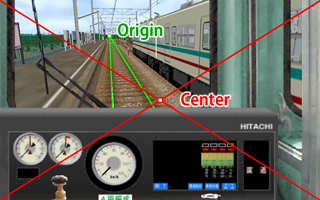
When camera restriction affects the default camera setup
Camera restriction is the built-in functionality to limit the camera view inside cabs created by the panel2.cfg to the rectangle as specified via Left, Right, Top and Bottom. If your setup of Centerand Resolution would force the camera to show parts that are outside of that specified region even with the default camera settings, the camera position will be altered to guarantee that the view stays inside the cab region. In order to verify that your Center and Origin setup is unaffected by this, disable camera restriction by hitting the CAMERA_RESTRICTION key (default: CTRL+R) and then reset the camera by hitting the CAMERA_RESET key (default: num 5). The Center and Origin values will now be exactly as scripted, thereby revealing possible problems in the relations of Resolution, Left, Right, Top, Bottom, Center and Origin.
■ 4. The PilotLamp section
The PilotLamp section creates an indicator that can be made visible or invisible. You can use as many of these sections as required.
The DaytimeImage is required to be specified if you make use of the PilotLamp section. The Subject used needs to return 1 if the PilotLamp is to be made visible, otherwise it will be invisible.
This starts the section.
Top: A floating-point number representing the y-coordinate at which the top of the image is inserted. The default value is 0.
■ 5. The Needle section
The Needle section creates a rotating element, or needle. You can use as many of these sections as required.
The image used for the Needle, defined by DaytimeImage (required) or NighttimeImage (optional), will be rotated around a defined Origin and optionally scaled if Radius is used. The needle depicted in the image should be pointing up.
This starts the section.
CenterY: A floating-point number representing the y-coordinate of the center of rotation in terms of the background image. The default value is 0.
The Y value in the Origin key-value pair defines the vertical point of rotation, but also defines the actual radius of the element in the bitmap’s own pixel coordinates. If ValueInPixels is set to a different value than this actual radius, the image will be scaled by a factor of Radius / Y, while preserving the Origin-Center relation. If you do not want to scale the image, set ValueInPixels to the same value as Yin the Origin key-value pair, or omit Radius altogether.
Multiplies the images by the color specified by HexColor. Setting HexColor to #FFFFFF (white) preserves the original color of the images, while setting HexColor to #000000 (black) produces black images. Pixels defined as being transparent via TransparentColor are not affected.
Y: A floating-point number representing the y-coordinate that corresponds to the image’s center of rotation. The default value is half the image height.
Defines the natural frequency. In an undamped oscillatory system, this is the angular frequency in radians per second. As soon as damping is performed, the frequency will decrease with convergence of the oscillator. A natural frequency of 0 will not allow any rotation to be performed. Higher values roughly correspond to radians per second. If specified, DampingRatio should also be specified.
Defines the damping ratio for the oscillatory system. Values between 0 and 1 represent under-damping, 1 represents critical damping and values above 1 represent over-damping. Compare the following illustration in which the angle of rotation changes from 0 to 1 over time:
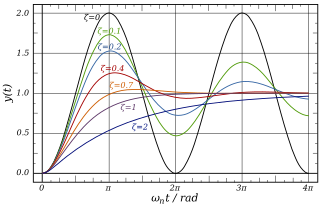
If specified, NaturalFreq should also be specified.
■ 6. The DigitalNumber section
The DigitalNumber section creates an indicator that can switch between multiple states, useful to build up a display of decimal digits. You can use as many of these sections as required.
The image used for the DigitalNumber, defined by DaytimeImage (required) and NighttimeImage (optional), is comprised of the individual states, which are stacked vertically, anchored at the top of the image. The width of a single state is equal to the width of the image, while the height of a single state is defined by Interval (required). The Subject used needs to return an integer from 0 (first element) to n-1 (last element), where n is the number of elements. If a value outside of that range is returned by Subject, the DigitalNumber will be made invisible.
This starts the section.
Top: A floating-point number representing the y-coordinate at which the top of the image is inserted. The default value is 0.
■ 7. The DigitalGauge section
The DigitalGauge section creates a solid-color square of which only a radial section is shown at a time. You can use as many of these sections as required.
There are three important angles to consider. The InitialAngle defines which angle corresponds to the Minimum value, while LastAngle defines which angle corresponds to the Maximum value. The current value at a given time corresponds to the current angle. The solid-color square will only show the part that is between the current angle and the LastAngle. If InitialAngle is less than LastAngle, the solid-color square will wind clockwise. If InitialAngle is greater than LastAngle, the solid-color square will wind counter-clockwise.
The subject needs to return a value that meaningfully works together with the Minimum and Maximum settings.

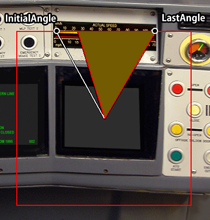
This starts the section.
CenterY: A floating-point number representing the y-coordinate at which the top of the image is inserted. The default value is 0.
If Radius is negative, it is treated as if it was positive, but the entire LED is rotated by 180 degrees.
The absolute difference between InitialAngle and LastAngle may not exceed 360 degrees.
The absolute difference between InitialAngle and LastAngle may not exceed 360 degrees.
■ 8. The LinearGauge section
The LinearGauge section creates a panel layer, which uses texture shifting to create a sliding linear gauge. You can use as many of these sections as required.
Consider a standard openBVE face:
As you can see, the horizontal texture-coordinates upon this face are 0 at the right and 1 at the left. Thus, the value given by Minimum represents 0 Maximum, represents 1, and the current value may then be calculated as a simple percentage.
Further, the direction of the texture shift may be changed from horizontal to vertical (or both) by using the Direction parameter.
This starts the section.
CenterY: A floating-point number representing the y-coordinate at which the top of the image is inserted. The default value is 0.
YDirection: -1: Translates from top to bottom 0: No translation is performed 1: Translates from bottom to top. The default value is 0.
■ 9. The Timetable section
The Timetable section defines where to place custom timetables. The actual images are loaded via the route file. Only one Timetable section may be used within the file.
This starts the section.
Top: A floating-point number representing the y-coordinate at which the top of the image is inserted. The default value is 0.
■ 10. The Windscreen section
The Windscreen section defines a set of animated raindrops / snowflakes and windscreen wipers.
This starts the section.
■ 11. Available subjects
A subject is composed of a base subject and an optional subject suffix. The subject controls what information is fed to the element that uses the subject. For example, a Needle can use the subject kmph to be fed with the current speed of the train in kilometers per hour, or with the mr subject to show the main reservoir pressure.
● Base subjects
| Base | subjectDescription |
|---|---|
| acc | Returns the (signed) acceleration of the train in meters per second squared (m/s²). |
| atc | Equivalent to ats271. |
| atsi | Returns the state of the ith plugin variable, depending on the plugin used. This is the same as pluginState[i] in animated objects. For the built-in safety systems ATS and ATC, see below. |
| locobrakecylinder | Returns the pressure of the brake cylinder on the driver’s car in kPa (1000 Pa). |
| bc | Returns the pressure of the brake cylinder in kPa (1000 Pa). |
| locobrakepipe | Returns the pressure of the brake pipe on the driver’s car in kPa (1000 Pa). |
| bp | Returns the pressure of the brake pipe in kPa (1000 Pa). |
| brake | Returns the currently selected brake notch. For trains with automatic air brakes, 0 represents RELEASE, 1 represents LAP, 2 represents SERVICE and 3 represents the emergency brake. For trains without a hold brake device, 0 represents released brakes, i represents brake notch i and n+1 represents the emergency brake, where n is the number of brake notches the train has. For trains with a hold brake device, 0 represents released brakes, 1 represents the hold brake, i+1 represents brake notch i, and n+2 represents the emergency brakes, where n is the number of brake notches the train has. |
| locobrake | Returns the currently selected Loco Brake notch. |
| csc | Returns 1 if the const speed system is currently active and 0 otherwise. |
| door | Returns a value between 0 (open doors) and 1 (closed doors). |
| doorli | Returns a value between 0 (open) and 1 (closed) for the left doors of car i, or 2 if the car does not exist. Car index 0 represents the first car in the train, and n-1 the last car, where n is the number of cars in the train. |
| doorri | Returns a value between 0 (open) and 1 (closed) for the right doors of car i, or 2 if the car does not exist. Car index 0 represents the first car in the train, and n-1 the last car, where n is the number of cars in the train. |
| doorbuttonl | Returns 1 if the left door button is currently pressed, 0 otherwise. |
| doorbuttonr | Returns 1 if the right door button is currently pressed, 0 otherwise. |
| er | Returns the pressure of the equalizing reservoir in kPa (1000 Pa). |
| hour | Returns the integer part of the current hour. |
| kmph | Returns the absolute speed of the train in kilometers per hour (km/h). |
| min | Returns the integer part of the current minute. |
| motor | Returns the acceleration which the motor of the first motor car currently generates in m/s². |
| mph | Returns the absolute speed of the train in international miles per hour (mph). |
| mr | Returns the pressure of the main reservoir in kPa (1000 Pa). |
| ms | Returns the absolute speed of the train in meters per second (m/s). |
| power | Returns the currently selected power notch. This is an integer between 0 and n, where n is the number of power notches the train has. |
| rev | Returns the currently selected reverser position. 0 represents backward, 1 represents neutral and 2 represents forward. |
| sap | Returns the pressure of the straight air pipe in kPa (1000 Pa). |
| sec | Returns the integer part of the current second. |
| true | Always returns 1. This is useful for the PilotLamp element in order to always show the associated bitmap. |
| Klaxon | Returns the currently playing horn (if any) as follows: (0) No horns are playing (1) The primary horn is playing (2) The secondary horn is playing (3) The music horn is playing. Note If multiple horns are playing, the lowest value will be returned. |
| PrimaryKlaxon | Returns 1 if the primary horn is currently playing, 0 otherwise. |
| SecondaryKlaxon | Returns 1 if the secondary horn is currently playing, 0 otherwise. |
| MusicKlaxon | Returns 1 if the music horn is currently playing, 0 otherwise. |
| passAlarm | Whether the station pass alarm has been activated. Returns either 0 (inactive) or 1 (active). |
| pilotLamp | The state of the pilot lamp (Doors closed & ready to start). Returns either 0 (unlit) or 1 (lit). |
| stationAdjustAlarm | Whether the station adjust alarm has been activated. Returns either 0 (inactive) or 1 (active). |
| wiperPosition | The current position of the wiper blade on the panel. Ranges from 0 (left) to 100 (right) |
| wheelSlip | Whether the train is currently experiencing wheelsip. Returns 1 if true, 0 otherwise. |
| sanders | Whether the sanders are currently active. Returns 1 if true, 0 otherwise. |
| sandLevel | Returns the current sand level. |
If atsi is used with the built-in safety systems ATS and ATC, the following mapping for i applies:
| i | English | 日本語 | Return values | ats271 | Meaning | |
|---|---|---|---|---|---|---|
| 256 | ATS | ATS | 0 (unlit) or 1 (lit) | 0 | ATC not available | |
| 257 | ATS RUN | ATS 作動 | 0 (unlit), 1 (lit) or 2 (flashing) | 1 | 0 km/h | |
| 258 | ATS RUN | ATS 作動 | 0 (unlit / non-flashing), 1 (lit / flashing) | 2 | 15 km/h | |
| 259 | P POWER | P 電源 | 0 (unlit) or 1 (lit) | 3 | 25 km/h | |
| 260 | PTN APPROACH | パターン接近 | 0 (unlit) or 1 (lit) | 4 | 45 km/h | |
| 261 | BRAKE RELEASE | ブレーキ開放 | 0 (unlit) or 1 (lit) | 5 | 55 km/h | |
| 262 | BRAKE APPLY | ブレーキ動作 | 0 (unlit) or 1 (lit) | 6 | 65 km/h | |
| 263 | ATS P | ATS-P | 0 (unlit) or 1 (lit) | 7 | 75 km/h | |
| 264 | FAILURE | 故障 | 0 (unlit) or 1 (lit) | 8 | 90 km/h | |
| 265 | ATC | ATC | 0 (unlit) or 1 (lit) | 9 | 100 km/h | |
| 266 | ATC POWER | ATC 電源 | 0 (unlit) or 1 (lit) | 10 | 110 km/h | |
| 267 | ATC SRV | ATC 常用 | 0 (unlit) or 1 (lit) | 11 | 120 km/h | |
| 268 | ATC EMG | ATC 非常 | 0 (unlit) or 1 (lit) | 12 | ATS is active | |
| 269 | CONST SPEED | 定速 | 0 (unlit) or 1 (lit) | |||
| 270 | EB | EB | 0 (unlit) or 1 (lit) | |||
| 271 | ATC speed indicator | 0 - 12, see table on the right |
● Suffixes
| Subject suffix | Description |
|---|---|
| di | With d0 for the ones, d1 for the tens, d2 for the hundreds, etc., this suffix returns a value between 0 and 9 corresponding to the respective digit of the underlying subject, but only if the value of the subject is less than 10 for d1, less than 100 for d2, etc., otherwise this suffix returns 10. |
Example: kmphd1 can be used to feed a DigitalNumber with the tens of the current speed of the train in kilometers per hour. The image used by the DigitalNumber will thus need to be composed of images from 0 to 10 in order to show all possible states kmphd1 can return, where images 0 through 9 correspond to the digits, and 10 corresponds to an image shown at the tens when the speed is below 10 km/h (e.g. another 0-digit, or blank space).
